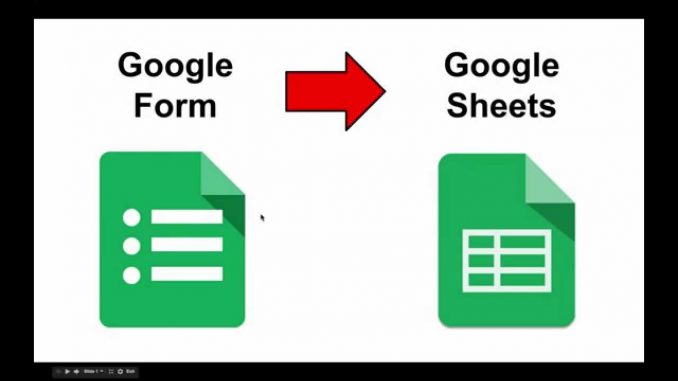
This blog post shows a few different types of content that’s supported and styled with Bootstrap. Basic typography, images, and code are all supported.
The Form
Create a file named index.html and copy this into it:
<!DOCTYPE html>
<html lang='en'>
<head>
<meta charset='utf-8'>
<meta content='IE=edge' http-equiv='X-UA-Compatible'>
<meta content='width=device-width, initial-scale=1' name='viewport'>
</head>
<body>
<!-- Contact Form - sent to a Google Sheet -->
<form id='foo'>
<p>
<label>Name</label>
<input id='name' name='name' type='text'>
</p><p>
<label>Email Address</label>
<input id='email' name='email' type='email'>
</p><p>
<label>Phone Number</label>
<input id='phone' name='phone' type='tel'>
</p><p>
<label>Message</label>
<textarea id='message' name='message' rows='5'></textarea>
</p>
<div id='success'></div>
<button type='submit'>Send</button>
</form>
<script src="https://ajax.googleapis.com/ajax/libs/jquery/2.1.4/jquery.min.js"></script>
<!-- Custom Theme JavaScript -->
<script src='google-sheet.js'></script>
</html>
The Javascript
Create a file named google-sheet.js in the same directory and copy this into it:
// Variable to hold request
var request;
// Bind to the submit event of our form
$("#foo").submit(function(event){
// Abort any pending request
if (request) {
request.abort();
}
// setup some local variables
var $form = $(this);
// Let's select and cache all the fields
var $inputs = $form.find("input, select, button, textarea");
// Serialize the data in the form
var serializedData = $form.serialize();
// Let's disable the inputs for the duration of the Ajax request.
// Note: we disable elements AFTER the form data has been serialized.
// Disabled form elements will not be serialized.
$inputs.prop("disabled", true);
// Fire off the request to /form.php
request = $.ajax({
url: "SCRIPT URL GOES HERE",
type: "post",
data: serializedData
});
// Callback handler that will be called on success
request.done(function (response, textStatus, jqXHR){
// Log a message to the console
console.log("Hooray, it worked!");
console.log(response);
console.log(textStatus);
console.log(jqXHR);
});
// Callback handler that will be called on failure
request.fail(function (jqXHR, textStatus, errorThrown){
// Log the error to the console
console.error(
"The following error occurred: "+
textStatus, errorThrown
);
});
// Callback handler that will be called regardless
// if the request failed or succeeded
request.always(function () {
// Reenable the inputs
$inputs.prop("disabled", false);
});
// Prevent default posting of form
event.preventDefault();
});
The Sheet
Go To Your gmail drive
click on NEW > Google Sheets to create a new Sheet.
Give it a name, perhaps “Form Google Sheets”
Put the following names into the first row of the first five columns:
Timestamp name email phone messageThe Script
Click on Tools > Script Editor…, which should open a new window and a dialog called ‘Google Apps Script’. This will create one script called ‘Code.gs’
Click on ‘Untitled Project’ at the top and give this project a name: ‘Form Script’.
Highlight all of this script (we are going to replace it) and paste in the following:
// 1. Enter sheet name where data is to be written below
var SHEET_NAME = "Sheet1";
// 2. Run > setup
//
// 3. Publish > Deploy as web app
// - enter Project Version name and click 'Save New Version'
// - set security level and enable service (most likely execute as 'me' and access 'anyone, even anonymously)
//
// 4. Copy the 'Current web app URL' and post this in your form/script action
//
// 5. Insert column names on your destination sheet matching the parameter names of the data you are passing in (exactly matching case)
var SCRIPT_PROP = PropertiesService.getScriptProperties(); // new property service
// If you don't want to expose either GET or POST methods you can comment out the appropriate function
function doGet(e){
return handleResponse(e);
}
function doPost(e){
return handleResponse(e);
}
function handleResponse(e) {
// shortly after my original solution Google announced the LockService[1]
// this prevents concurrent access overwritting data
// [1] http://googleappsdeveloper.blogspot.co.uk/2011/10/concurrency-and-google-apps-script.html
// we want a public lock, one that locks for all invocations
var lock = LockService.getPublicLock();
lock.waitLock(30000); // wait 30 seconds before conceding defeat.
try {
// next set where we write the data - you could write to multiple/alternate destinations
var doc = SpreadsheetApp.openById(SCRIPT_PROP.getProperty("key"));
var sheet = doc.getSheetByName(SHEET_NAME);
// we'll assume header is in row 1 but you can override with header_row in GET/POST data
var headRow = e.parameter.header_row || 1;
var headers = sheet.getRange(1, 1, 1, sheet.getLastColumn()).getValues()[0];
var nextRow = sheet.getLastRow()+1; // get next row
var row = [];
// loop through the header columns
for (i in headers){
if (headers[i] == "Timestamp"){ // special case if you include a 'Timestamp' column
row.push(new Date());
} else { // else use header name to get data
row.push(e.parameter[headers[i]]);
}
}
// more efficient to set values as [][] array than individually
sheet.getRange(nextRow, 1, 1, row.length).setValues([row]);
// return json success results
return ContentService
.createTextOutput(JSON.stringify({"result":"success", "row": nextRow}))
.setMimeType(ContentService.MimeType.JSON);
} catch(e){
// if error return this
return ContentService
.createTextOutput(JSON.stringify({"result":"error", "error": e}))
.setMimeType(ContentService.MimeType.JSON);
} finally { //release lock
lock.releaseLock();
}
}
function setup() {
var doc = SpreadsheetApp.getActiveSpreadsheet();
SCRIPT_PROP.setProperty("key", doc.getId());
}Click on the Save icon.
Set the dropdown in the navbar (Select Function) to ‘setup‘ and click on the right-pointing triangle ► to its left to run this function.
It should show ‘Running function setup’ and then put up a dialog ‘Authorization Required’.
Click on “Review Permissions“. In the next dialog ‘Request for permission – Formscript would like to’ click on Allow.
In the menus click on File Menu > Manage Versions… We must save a version of the script for it to be called. In the box labeled ‘Describe what has changed’ type ‘Initial version’ and click on ‘Save New Version’, then on ‘OK’.
Back to the menus: click on Edit Menu > Current project’s triggers. In this dialog click on ‘No triggers set up. Click here to add one now’.
In the dropdowns select
‘doPost’, ‘From spreadsheet’, and ‘On form submit’, then click on ‘Save’.
Back to the menus: click on Publish > Deploy as web app…. For ‘Who has access to the app:’
select ‘Anyone, even anonymous’.
Leave ‘Execute the app as:’ set to ‘Me’ and Project Version to ‘1’.
Click the ‘Deploy’ button.
A dialog should appear announcing ‘This project is now deployed as a web app’. Copy the Current web app URL from the dialog; it should look something like:
https://script.google.com/macros/s/AKfycbw6RTOxn5OT_BIw9Nl_3KoFSXEQEbiKSZCLyombb1YqkGfRKUSz/exec» Click OK.Now go back to google-sheet.js and replace ‘SCRIPT URL GOES HERE’ with the URL copied from the dialog.
Display or refresh the index.html web page. Enter data into the four fields and click on the ‘Send’ button. Within a few seconds that data should appear in your Google sheet.
If your browser is Google Chrome, right-click in the web page and click on Inspect Element > Console. It should show:
Hooray, it worked!
- Object
success
- Objects