Meta Description: Discover the top 10 disk imaging tools for 2025 with features, pros, cons, and a comparison table. Find the best disk imaging software for your needs!
Introduction
In 2025, disk imaging tools remain critical for businesses, IT professionals, and home users who prioritize data protection, system recovery, and efficient device management. Disk imaging software creates an exact replica of a storage device, capturing everything from the operating system to files, settings, and applications. This is essential for disaster recovery, system migration, and deploying standardized configurations across multiple devices. With cyber threats like ransomware on the rise and the need for seamless data migration in hybrid work environments, choosing the right disk imaging tool is more important than ever.
When selecting a disk imaging tool, users should consider ease of use, platform compatibility, backup speed, encryption options, and integration with cloud or virtual environments. Scalability, pricing, and support for incremental or differential backups are also key for businesses. This blog explores the top 10 disk imaging tools for 2025, offering detailed insights into their features, pros, cons, and a comparison to help you make an informed choice.
Top 10 Disk Imaging Tools for 2025
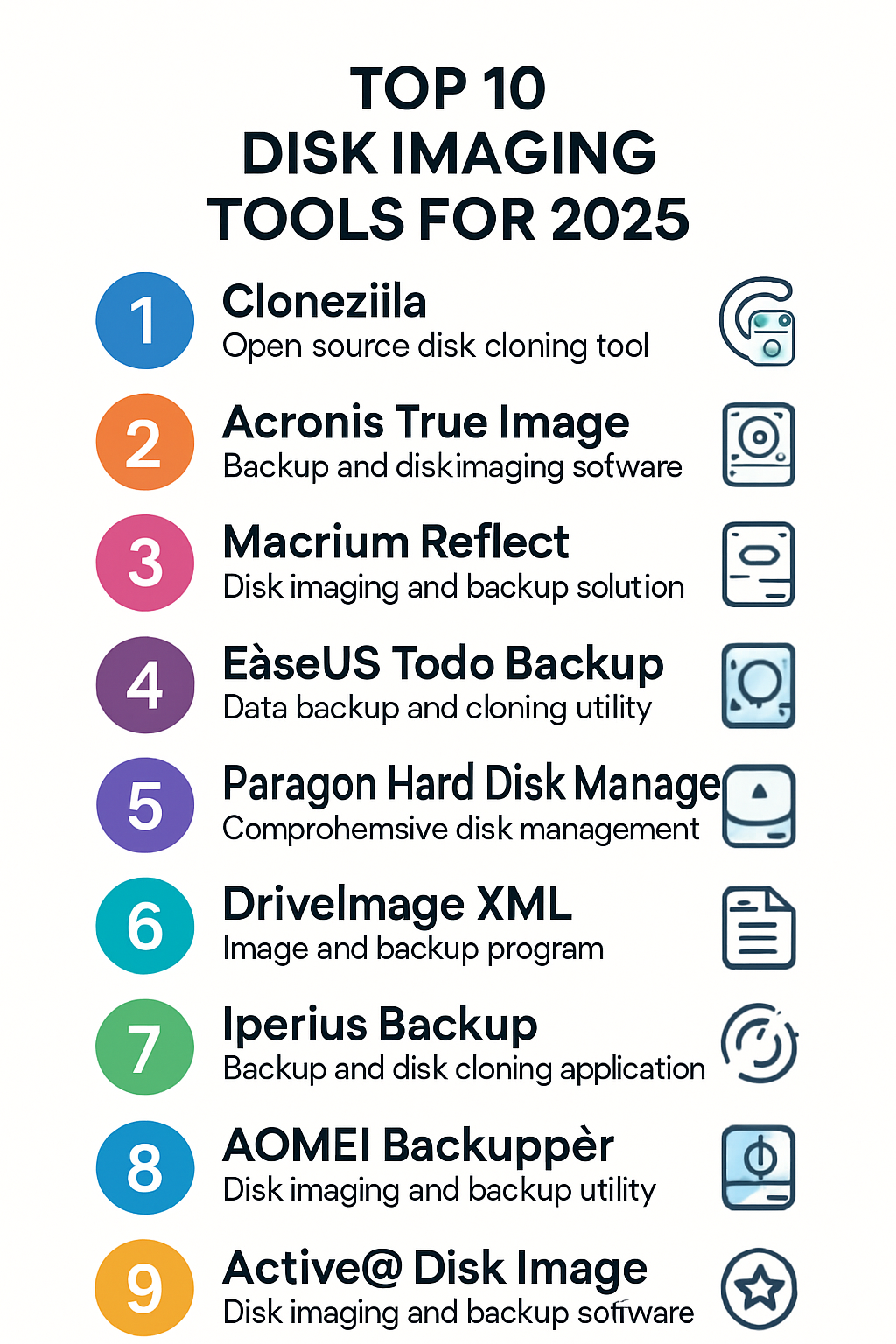
1. Acronis Cyber Protect Home Office
Description: Acronis Cyber Protect Home Office (formerly True Image) is a comprehensive disk imaging solution for home users and small businesses, combining backup, recovery, and cybersecurity features.
Key Features:
- Full disk imaging and file-level backups.
- Active ransomware protection with AI-powered malware detection.
- Cloud and local backup options with dual replication.
- Universal restore for dissimilar hardware.
- Incremental and differential backup support.
- Bootable media creation for system recovery.
- Mobile device backup support.
Pros: - Intuitive interface simplifies backup and restore processes.
- Robust ransomware protection enhances data security.
- Dual local and cloud backups ensure redundancy.
Cons: - Higher resource usage can slow down systems during backups.
- Cloud storage subscriptions can be costly.
- Some advanced features require paid tiers.
Source:,,
2. Macrium Reflect Workstation
Description: Macrium Reflect Workstation is a powerful disk imaging tool designed for businesses, offering fast and reliable backups with enterprise-grade features.
Key Features:
- Rapid Delta Restore for quick recovery.
- Incremental and differential backups for efficiency.
- Ransomware protection with Macrium Image Guardian.
- Supports Windows, NTFS, and FAT32 file systems.
- Centralized management console for networked devices.
- Live imaging for real-time backups.
- Bootable rescue media creation.
Pros: - Extremely fast imaging and restoration speeds.
- User-friendly interface with robust enterprise features.
- Free tier available for home and business use.
Cons: - Free version lacks advanced features like encryption.
- Pricing for paid tiers can be high for small businesses.
- Steeper learning curve for non-technical users.
Source:,,
3. EaseUS Todo Backup
Description: EaseUS Todo Backup is a user-friendly disk imaging tool for home and business users, offering affordable and versatile backup solutions for Windows.
Key Features:
- Full system, disk, and partition backups.
- Incremental and differential backup options.
- Cloud integration with third-party services like IDrive.
- Disk cloning for direct migrations.
- Bootable WinPE/Linux media for recovery.
- Centralized backup management for enterprises.
- Real-time file synchronization.
Pros: - Free version includes robust full-system backups.
- Simple interface ideal for beginners.
- Competitive cloud storage pricing.
Cons: - Limited to Windows operating systems.
- Advanced features like partition cloning require paid versions.
- Occasional performance slowdowns during large backups.
Source:,,
4. AOMEI Backupper
Description: AOMEI Backupper is a versatile backup and recovery tool for Windows, catering to both home users and businesses with free and paid editions.
Key Features:
- Full, incremental, and differential backups.
- Universal restore for hardware-agnostic recovery.
- Real-time file and folder synchronization.
- Disk cloning for HDD-to-SSD migrations.
- Bootable media creation for system recovery.
- 90-day money-back guarantee on paid plans.
- Supports Windows 10/11 migrations.
Pros: - Free edition suitable for home users.
- Intuitive interface with reliable backup options.
- Lifetime licensing available for cost savings.
Cons: - Windows-only, limiting cross-platform use.
- Business use requires paid versions.
- Slower customer support response times.
Source:,,
5. Paragon Hard Disk Manager
Description: Paragon Hard Disk Manager is an all-in-one solution for disk imaging and partition management, suitable for home and business users on Windows and macOS.
Key Features:
- Full disk imaging and partition backups.
- AES-256 encryption for secure backups.
- Disk wiping and sanitization for decommissioning.
- Partition resizing, moving, and conversion.
- Recovery Media Builder for BIOS/uEFI/USB.
- Supports Hyper-V server backups.
- Scheduled automated backups.
Pros: - Combines imaging with advanced partition management.
- Cross-platform support for Windows and macOS.
- Perpetual licensing option available.
Cons: - Business edition limited to Windows.
- Complex interface for beginners.
- Higher cost for advanced features.
Source:,
6. Clonezilla
Description: Clonezilla is a free, open-source disk imaging and cloning tool for Linux, Windows, and macOS, ideal for tech-savvy users and IT professionals.
Key Features:
- Full disk and partition imaging/cloning.
- Supports multiple file systems (NTFS, FAT, ext2/3/4).
- AES-256 encryption for secure backups.
- Multicast support for mass deployments.
- Bootable live USB/CD for imaging.
- Cross-platform compatibility.
- Open-source with community support.
Pros: - Completely free with robust features.
- Highly customizable for advanced users.
- Supports a wide range of file systems.
Cons: - Steep learning curve for beginners.
- No official graphical user interface.
- Limited official support due to open-source nature.
Source:,
7. Veeam Backup & Replication
Description: Veeam Backup & Replication is an enterprise-grade disk imaging and backup solution for virtual, physical, and cloud environments.
Key Features:
- Full and incremental backups for VMs and physical servers.
- Instant VM recovery and replication.
- Ransomware protection and encryption.
- Cloud integration with AWS, Azure, and Google Cloud.
- Centralized management for large-scale deployments.
- Supports Windows, Linux, and virtual environments.
- Granular recovery options.
Pros: - Highly scalable for enterprise needs.
- Robust integration with cloud and virtual platforms.
- Fast recovery minimizes downtime.
Cons: - Expensive for small businesses.
- Complex setup for non-enterprise users.
- Requires technical expertise for optimal use.
Source:
8. NinjaOne Backup
Description: NinjaOne Backup is a cloud-based disk imaging tool designed for managed service providers (MSPs) and IT departments, focusing on Windows endpoints.
Key Features:
- Full disk imaging and file-level backups.
- Cloud-first architecture with local options.
- Granular control over backup schedules and retention.
- Multi-tenant architecture for MSPs.
- Integration with NinjaOne RMM platform.
- Supports Windows endpoints and servers.
- Automated backup scheduling.
Pros: - Intuitive interface for IT professionals and MSPs.
- Free trial and scalable pricing.
- Strong integration with endpoint management tools.
Cons: - Limited to Windows environments.
- Cloud-focused approach may not suit offline needs.
- Higher costs for large-scale deployments.
Source:,
9. R-Drive Image
Description: R-Drive Image is a reliable disk imaging and disaster recovery tool for Windows, offering robust backup and recovery for all user types.
Key Features:
- Full disk and partition imaging.
- Supports multiple storage destinations (local, cloud, NAS).
- Incremental and differential backups.
- Bootable media for system recovery.
- Disk cloning for direct migrations.
- Integration with third-party cloud storage.
- Low system resource usage.
Pros: - Lightweight and reliable performance.
- Supports a wide range of storage options.
- Affordable one-time purchase pricing.
Cons: - Windows-only support.
- Interface feels dated compared to competitors.
- Limited advanced features for enterprises.
Source:,
10. SmartDeploy
Description: SmartDeploy is a disk imaging solution for IT teams, offering layered imaging for efficient OS and application deployment across devices.
Key Features:
- Single-image management for multiple hardware types.
- Cloud-based and on-premises deployment options.
- Supports Windows OS imaging.
- Driver management for hardware-agnostic deployments.
- Integration with SCCM and VDI solutions.
- Automated OS provisioning.
- Centralized console for IT management.
Pros: - Simplifies large-scale deployments with single-image management.
- Hardware-agnostic imaging saves time.
- User-friendly for IT administrators.
Cons: - Not ideal for home users.
- Limited to Windows environments.
- Pricing can be high for smaller organizations.
Source:,
Comparison Table
| Tool Name | Best For | Platform(s) Supported | Standout Feature | Pricing | G2/Capterra/Trustpilot Rating |
|---|---|---|---|---|---|
| Acronis Cyber Protect | Home users, small businesses | Windows, macOS | Ransomware protection with AI | Starts at $49.99/year | 4.5/5 (Capterra) |
| Macrium Reflect Workstation | Enterprises, IT professionals | Windows | Rapid Delta Restore | Starts at $75/license | 4.8/5 (Capterra) |
| EaseUS Todo Backup | Home users, small businesses | Windows | Free full-system backups | Free / Starts at $29.95 | 4.4/5 (Capterra) |
| AOMEI Backupper | Home users, small businesses | Windows | Universal restore | Free / Starts at $39.95 | 4.5/5 (Capterra) |
| Paragon Hard Disk Manager | Home users, businesses | Windows, macOS | Partition management integration | Starts at $79.95/license | 4.3/5 (Capterra) |
| Clonezilla | Tech-savvy users, IT professionals | Windows, Linux, macOS | Free open-source imaging | Free | 4.2/5 (G2) |
| Veeam Backup & Replication | Enterprises, virtual environments | Windows, Linux, VMs | Instant VM recovery | Custom pricing | 4.6/5 (G2) |
| NinjaOne Backup | MSPs, IT departments | Windows | Cloud-first architecture | Custom pricing | 4.8/5 (G2) |
| R-Drive Image | Home users, small businesses | Windows | Low resource usage | Starts at $44.95/license | 4.4/5 (Capterra) |
| SmartDeploy | IT teams, enterprises | Windows | Single-image management | Custom pricing | 4.6/5 (G2) |
Which Disk Imaging Tool is Right for You?
Choosing the right disk imaging tool depends on your specific needs, budget, and technical expertise. Here’s a guide to help you decide:
- Home Users: For individuals seeking affordable, user-friendly solutions, EaseUS Todo Backup and AOMEI Backupper are excellent choices due to their free tiers and intuitive interfaces. Acronis Cyber Protect Home Office is ideal if you prioritize ransomware protection and cloud backups.
- Small Businesses: Macrium Reflect Workstation and Paragon Hard Disk Manager offer robust features for small teams, with perpetual licensing options to avoid recurring costs. R-Drive Image is a lightweight alternative for budget-conscious businesses.
- Enterprises: Veeam Backup & Replication and SmartDeploy are tailored for large-scale deployments, especially in virtual or multi-device environments. NinjaOne Backup suits managed service providers with its cloud-first approach.
- Tech-Savvy Users: Clonezilla is perfect for those comfortable with command-line interfaces and seeking a free, customizable solution.
- Cross-Platform Needs: If you need macOS support, Acronis Cyber Protect and Paragon Hard Disk Manager are among the few that cater to both Windows and macOS.
Consider your budget (free vs. paid), platform requirements, and whether you need advanced features like cloud integration or ransomware protection. Most tools offer free trials, so test a few to find the best fit.
Conclusion
Disk imaging tools are indispensable in 2025 for safeguarding data, ensuring business continuity, and streamlining IT operations. With evolving cyber threats and the growing complexity of hybrid IT environments, these tools provide critical solutions for backup, recovery, and system migration. The landscape is shifting toward integrated cybersecurity (e.g., Acronis’ ransomware protection) and cloud-based deployments (e.g., NinjaOne, Veeam). Whether you’re a home user, small business, or enterprise, there’s a tool tailored to your needs. Explore free trials or demos to test performance and compatibility before committing. Stay proactive in protecting your data—choose a disk imaging tool that aligns with your goals and keeps your systems secure.
FAQs
Q: What is disk imaging software?
A: Disk imaging software creates an exact copy of a storage device, including the OS, files, and settings, for backup, recovery, or system migration.
Q: Why is disk imaging important in 2025?
A: With rising cyber threats like ransomware and the need for seamless system migrations, disk imaging ensures data protection and quick recovery.
Q: Are there free disk imaging tools?
A: Yes, tools like Clonezilla, EaseUS Todo Backup Free, and AOMEI Backupper Free offer robust features for home users.
Q: Can disk imaging tools work across different operating systems?
A: Some tools, like Acronis Cyber Protect and Clonezilla, support multiple platforms (Windows, macOS, Linux), while others are Windows-only.
Q: How do I choose the right disk imaging tool?
A: Consider your budget, platform, ease of use, and specific needs like ransomware protection, cloud integration, or enterprise scalability.