Meta Description: Discover the top 10 UI design tools for 2025! Compare features, pros, cons, and pricing to find the best UI design software for your team. Try free trials today!
Introduction
User Interface (UI) design tools are the backbone of creating visually appealing, intuitive, and functional digital experiences. In 2025, as user expectations for seamless and engaging interfaces continue to rise, UI design tools have evolved to offer advanced features like AI-driven automation, real-time collaboration, and robust prototyping capabilities. These tools empower designers, developers, and product teams to craft interfaces that enhance user satisfaction across websites, mobile apps, and other digital platforms. With the rapid integration of AI, AR/VR, and no-code platforms, choosing the right UI design tool is critical for staying competitive.
When selecting a UI design tool in 2025, consider factors like platform compatibility, collaboration features, prototyping capabilities, and integration with developer workflows. Budget, ease of use, and scalability for team size or project complexity are also key. This guide dives into the top 10 UI design tools for 2025, detailing their features, pros, cons, and a comparison to help you make an informed choice.
Top 10 UI Design Tools for 2025
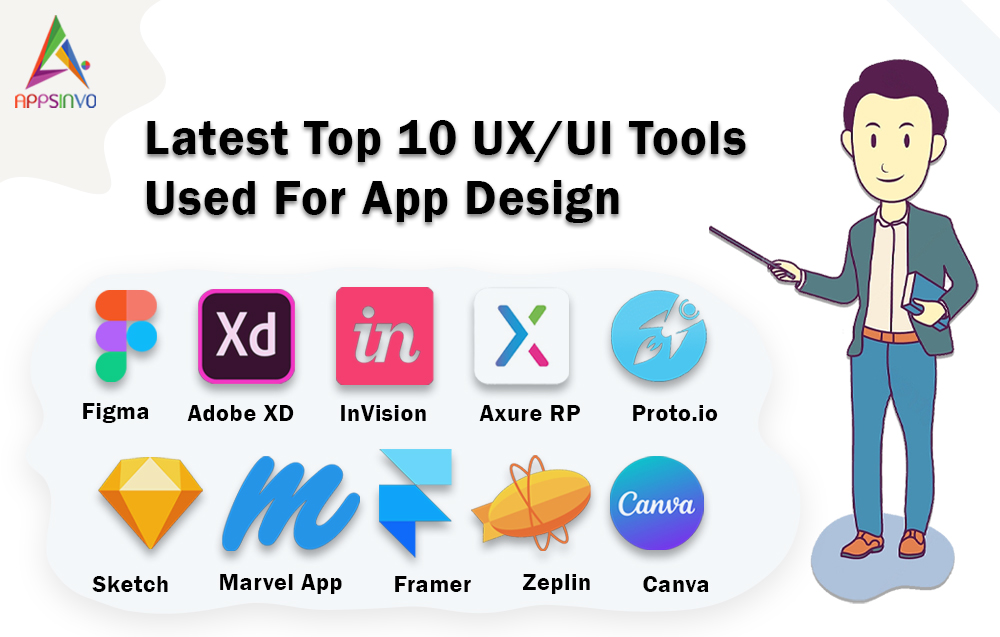
1. Figma
Description: Figma is a cloud-based, collaborative UI design tool ideal for teams working on web and mobile app interfaces. It’s widely used by designers and developers for its versatility and real-time collaboration features.
Key Features:
- Multiplayer Design: Enables real-time collaboration across teams.
- Prototyping: Build interactive prototypes with transitions and animations.
- Components & Variants: Create reusable design elements for consistency.
- Auto Layout: Dynamically adjusts designs for different screen sizes.
- Plugins & Integrations: Extensive library for tools like Slack, Jira, and Zeplin.
- Cloud-Based: Accessible on any device with a browser.
- Dev Mode: Simplifies design-to-development handoff with code snippets.
Pros:
- Seamless team collaboration with real-time editing.
- Browser-based, no installation required.
- Extensive plugin ecosystem enhances functionality.
Cons:
- Slightly higher learning curve for beginners.
- Internet dependency for optimal performance.
- Premium features can be costly for large teams.
2. Sketch
Description: Sketch is a macOS-exclusive vector-based UI design tool, popular among designers for creating high-fidelity prototypes and design systems for apps and websites.
Key Features:
- Vector Editing: Precise tools for creating scalable designs.
- Symbols: Reusable components for consistent design systems.
- Artboards: Flexible canvases for multi-screen designs.
- Collaboration Tools: Real-time feedback and sharing options.
- Plugins: Extensive third-party integrations for extended functionality.
- Prototyping: Build interactive prototypes within the platform.
- Privacy Focus: No data used for AI training, ensuring design security.
Pros:
- Intuitive interface, ideal for macOS users.
- Strong community and plugin support.
- Affordable pricing with a one-time license option.
Cons:
- macOS exclusivity limits accessibility.
- Auto Layout less seamless compared to Figma.
- File conversion to other tools can be problematic.
3. Adobe XD
Description: Adobe XD is a powerful UI/UX design tool within the Adobe Creative Cloud, suitable for designers creating prototypes and interfaces for web and mobile apps.
Key Features:
- Vector-Based Design: Drag-and-drop editor with unlimited artboards.
- UI Kits: Pre-built components for iOS, Android, and more.
- 3D Transforms: Simulate depth and perspective in designs.
- Components & States: Scalable design systems with instant updates.
- Collaboration: Real-time co-editing and feedback tools.
- Integrations: Works seamlessly with Photoshop and Illustrator.
- Voice Prototyping: Supports voice-based interaction design.
Pros:
- Cross-platform compatibility (Windows and macOS).
- Robust integration with Adobe ecosystem.
- Reliable performance for complex projects.
Cons:
- Requires Creative Cloud subscription for new users.
- Limited plugin ecosystem compared to Figma.
- Less intuitive for non-Adobe users.
4. UXPin
Description: UXPin is an end-to-end UI/UX design platform for creating interactive prototypes and design systems, suitable for both beginners and experienced designers.
Key Features:
- Interactive Prototyping: Build high-fidelity, code-free prototypes.
- Design Systems: Manage components and maintain consistency.
- Collaboration Tools: Real-time feedback and team workflows.
- UI Libraries: Thousands of ready-to-use design components.
- Import Capabilities: Supports Sketch and Photoshop files.
- Conditional Logic: Add interactivity to prototypes.
- Cross-Platform: Works on Mac, Windows, and browsers.
Pros:
- Intuitive for users familiar with Sketch or Photoshop.
- Strong focus on design system management.
- No coding skills required for advanced prototypes.
Cons:
- Steeper learning curve for complex features.
- Pricing can be high for small teams.
- Limited mobile app functionality.
5. Axure RP
Description: Axure RP is a robust prototyping tool focused on creating functional, high-fidelity prototypes for complex user journeys and interfaces.
Key Features:
- Dynamic Prototyping: Supports mouse, touch, and keyboard interactions.
- Widgets & Flowcharts: Create detailed wireframes and user flows.
- Annotations: Add notes for design decisions and developer handoff.
- Axure Cloud: Browser-based access for collaboration.
- Integrations: Embeds with Figma, Sketch, Jira, and Slack.
- Conditional Logic: Simulate complex interactions without code.
- Developer Handoff: Generates detailed specs and assets.
Pros:
- Excellent for detailed, functional prototypes.
- Strong documentation and handoff features.
- Flexible for both beginners and advanced users.
Cons:
- Interface can feel outdated.
- Steep learning curve for new users.
- Limited design capabilities compared to Figma or Sketch.
6. ProtoPie
Description: ProtoPie is an advanced prototyping tool for creating high-fidelity, interactive prototypes with realistic animations, ideal for usability testing.
Key Features:
- No-Code Prototyping: Build complex interactions without coding.
- Realistic Animations: Simulate real product experiences.
- Multi-Platform Support: Works on Mac, Windows, and mobile devices.
- Integrations: Connects with Figma, Sketch, and Adobe XD.
- Variables & Conditions: Add logic to prototypes for dynamic interactions.
- Handoff Tools: Share assets and specs with developers.
- Testing Features: Supports usability testing and stakeholder reviews.
Pros:
- Highly realistic prototypes for testing.
- Easy to learn for designers with basic skills.
- Strong focus on animations and interactions.
Cons:
- Limited design creation capabilities.
- Subscription-based pricing can be costly.
- Less suited for full design workflows.
7. Framer
Description: Framer is a design and prototyping tool that blends UI design with code-based interactions, perfect for designers with some coding knowledge.
Key Features:
- Code-Based Prototyping: Add custom interactions with JavaScript.
- Components: Reusable elements for scalable designs.
- Real-Time Collaboration: Team editing and feedback.
- CMS Integration: Connects with content management systems.
- Animations: Create advanced transitions and effects.
- Browser-Based: Accessible on any device.
- Analytics: Track prototype performance for testing.
Pros:
- Ideal for designers comfortable with code.
- Powerful animation and interaction features.
- Seamless transition from design to live websites.
Cons:
- Steeper learning curve for non-coders.
- Limited free plan features.
- Smaller plugin ecosystem than Figma.
8. InVision
Description: InVision is a prototyping and collaboration platform for creating interactive mockups and gathering feedback, suitable for design teams.
Key Features:
- Interactive Prototypes: Convert static designs into clickable mockups.
- Collaboration Hub: Centralize feedback and design iterations.
- Integrations: Works with Sketch, Photoshop, and Figma.
- Freehand: Collaborative whiteboard for brainstorming.
- Design Handoff: Share specs and assets with developers.
- Cloud-Based: Accessible across devices.
- User Testing: Run usability tests on prototypes.
Pros:
- Strong collaboration and feedback tools.
- Easy to use for quick prototyping.
- Free plan available for small teams.
Cons:
- Less robust for high-fidelity prototyping.
- Slower updates compared to competitors.
- Mobile app functionality is limited.
9. Balsamiq
Description: Balsamiq is a low-fidelity wireframing tool designed for rapid ideation and sketching, ideal for early-stage design and brainstorming.
Key Features:
- Drag-and-Drop Interface: Simple UI element library for wireframes.
- Low-Fidelity Focus: Emphasizes structure over aesthetics.
- Collaboration: Share wireframes for team feedback.
- Cross-Platform: Available as a desktop or cloud app.
- Export Options: Save wireframes as PDFs or images.
- Usability Testing: Run tests on wireframe prototypes.
- Templates: Pre-built layouts for quick starts.
Pros:
- Extremely easy to learn and use.
- Perfect for quick ideation and stakeholder reviews.
- Affordable pricing for small teams.
Cons:
- Limited to low-fidelity wireframes.
- Lacks advanced prototyping features.
- Not ideal for high-fidelity design needs.
10. Penpot
Description: Penpot is an open-source, browser-based UI design tool focused on collaboration and flexibility, suitable for designers and developers.
Key Features:
- Open-Source: Free to use and customize.
- Vector Design: Create scalable UI designs.
- Prototyping: Build interactive mockups.
- Collaboration: Real-time editing for teams.
- Code Inspection: Generate CSS and SVG for developers.
- Cross-Platform: Works on any browser or OS.
- Community-Driven: Active development and plugin support.
Pros:
- Completely free and open-source.
- Strong developer handoff features.
- Growing community and feature set.
Cons:
- Less polished than paid tools.
- Smaller ecosystem of plugins.
- Limited advanced prototyping features.
Comparison Table
| Tool Name | Best For | Platform(s) Supported | Standout Feature | Pricing | G2 Rating |
|---|---|---|---|---|---|
| Figma | Collaborative teams | Browser, Windows, macOS | Multiplayer design | Free / Starts at $12/editor/month | 4.7/5 |
| Sketch | macOS designers | macOS | Symbols for design systems | $10/editor/month (annual) | 4.6/5 |
| Adobe XD | Adobe ecosystem users | Windows, macOS | UI kits for major platforms | Creative Cloud subscription | 4.5/5 |
| UXPin | End-to-end design | Browser, Windows, macOS | Design system management | Starts at $24/editor/month | 4.4/5 |
| Axure RP | Complex prototyping | Browser, Windows, macOS | Dynamic prototyping | Starts at $29/user/month | 4.4/5 |
| ProtoPie | Animation-focused prototyping | Windows, macOS, Mobile | Realistic animations | Starts at $67/user/month | 4.6/5 |
| Framer | Code-savvy designers | Browser, Windows, macOS | Code-based interactions | Free / Starts at $25/site/month | 4.5/5 |
| InVision | Feedback-driven teams | Browser, Windows, macOS | Collaboration hub | Free / Starts at $9.95/user/month | 4.3/5 |
| Balsamiq | Rapid wireframing | Browser, Windows, macOS | Low-fidelity wireframes | Starts at $9/user/month | 4.4/5 |
| Penpot | Budget-conscious teams | Browser, Any OS | Open-source flexibility | Free | 4.3/5 |
Note: Pricing and ratings are based on available data as of July 2025 and may vary.
Which UI Design Tool is Right for You?
Choosing the right UI design tool depends on your team’s needs, budget, and workflow. Here’s a guide to help you decide:
- Small Teams/Startups: Figma and Penpot are excellent for budget-conscious teams. Figma’s free plan and collaboration features suit small, distributed teams, while Penpot’s open-source model eliminates costs entirely.
- Large Enterprises: Adobe XD and UXPin are ideal for organizations already using Adobe tools or needing robust design systems. Their enterprise plans support large-scale collaboration and integration.
- macOS-Only Teams: Sketch is a top choice for its intuitive interface and macOS optimization, perfect for Apple-centric workflows.
- Prototyping Specialists: Axure RP and ProtoPie excel for teams focused on high-fidelity, interactive prototypes, especially for complex user journeys or animations.
- Code-Savvy Designers: Framer is the go-to for designers who want to incorporate custom code for unique interactions or live website integration.
- Early-Stage Ideation: Balsamiq is perfect for rapid wireframing and brainstorming, especially for non-designers or product managers.
- Feedback-Driven Teams: InVision shines for teams prioritizing stakeholder feedback and iterative design processes.
- Freelancers/Solo Designers: Penpot and Figma’s free plans are cost-effective, while Sketch offers a one-time license for long-term savings.
Consider your project scope, team size, and whether you prioritize design, prototyping, or collaboration. Most tools offer free trials, so test a few to find the best fit.
Conclusion
In 2025, UI design tools are more powerful and diverse than ever, driven by advancements in AI, real-time collaboration, and no-code prototyping. These tools empower designers to create user-centric interfaces that drive engagement and satisfaction. From Figma’s collaborative prowess to ProtoPie’s animation-focused prototyping, each tool offers unique strengths to suit different workflows. The landscape is evolving with AI automation, AR/VR integration, and open-source solutions like Penpot gaining traction. To find the perfect tool, explore free trials or demos to test compatibility with your team’s needs. Stay ahead by choosing a tool that aligns with your goals and enhances your design process.
FAQs
What are UI design tools?
UI design tools are software applications that help designers create, prototype, and manage user interfaces for websites, apps, and other digital products, focusing on visual and interactive elements.
Which UI design tool is best for beginners?
Balsamiq and Figma are great for beginners due to their intuitive interfaces and free plans, making them easy to learn without a steep curve.
Are there free UI design tools available in 2025?
Yes, Figma and Penpot offer robust free plans. InVision and Framer also provide limited free tiers suitable for small projects.
How do UI design tools integrate with developer workflows?
Tools like Figma, Sketch, and Axure RP offer developer handoff features, generating code snippets, assets, and specifications to streamline the design-to-development process.
What’s the difference between UI and UX design tools?
UI design tools focus on creating visual and interactive elements, while UX design tools emphasize user research, wireframing, and overall user experience mapping.